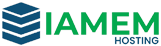1. Setup hostname
2. Add entry in hosts file
3. Install dependencies
yum install nmap-ncat perl perl-core sysstat
4. Download Zimbra installation file for CentOS 7
wget https://files.zimbra.com/downloads/8.6.0_GA/zcs-8.6.0_GA_1153.RHEL7_64.20141215151110.tgz
5. Uncompress the file
tar -xvf https://files.zimbra.com/downloads/8.6.0_GA/zcs-8.6.0_GA_1153.RHEL7_64.20141215151110.tgz
6. Enter the Zimbra installation directory
cd zcs-8.6.0_GA_1153.RHEL7_64.20141215151110
7. Start the installation
./install.sh
8. Agree Software License Agreement (Type Y and Press Enter)
Do you agree with the terms of the software license agreement? [N] Y
9. Select the packages to install (Just Press Enter for all the packages)
Install zimbra-ldap [Y] Install zimbra-logger [Y] Install zimbra-mta [Y] Install zimbra-dnscache [Y] Install zimbra-snmp [Y] Install zimbra-store [Y] Install zimbra-apache [Y] Install zimbra-spell [Y] Install zimbra-memcached [Y] Install zimbra-proxy [Y]
10. Agree the “System will be modified message(Type Y and Press ENTER)”
11. Setup Zimbra password (Type 7 and Press ENTER)
Main menu
1) Common Configuration:
2) zimbra-ldap: Enabled
3) zimbra-logger: Enabled
4) zimbra-mta: Enabled
5) zimbra-dnscache: Enabled
6) zimbra-snmp: Enabled
7) zimbra-store: Enabled
+Create Admin User: yes
+Admin user to create: admin@mta01.hostingdada.net
******* +Admin Password UNSET
+Anti-virus quarantine user: virus-quarantine.il6wi0gdx@mta01.hostingdada.net
+Enable automated spam training: yes
+Spam training user: spam.zdn0xmu5@mta01.hostingdada.net
+Non-spam(Ham) training user: ham.quo8kh4kg@mta01.hostingdada.net
+SMTP host: mta01.hostingdada.net
+Web server HTTP port: 8080
+Web server HTTPS port: 8443
+Web server mode: https
+IMAP server port: 7143
+IMAP server SSL port: 7993
+POP server port: 7110
+POP server SSL port: 7995
+Use spell check server: yes
+Spell server URL: http://mta01.hostingdada.net:7780/aspell.php
+Enable version update checks: TRUE
+Enable version update notifications: TRUE
+Version update notification email: admin@mta01.hostingdada.net
+Version update source email: admin@mta01.hostingdada.net
+Install mailstore (service webapp): yes
+Install UI (zimbra,zimbraAdmin webapps): yes
8) zimbra-spell: Enabled
9) zimbra-proxy: Enabled
10) Default Class of Service Configuration:
s) Save config to file
x) Expand menu
q) Quit
Address unconfigured (**) items (? - help) 7
12. In the next menu, Type 4 and press ENTER and setup a password
Store configuration 1) Status: Enabled 2) Create Admin User: yes 3) Admin user to create: admin@mta01.hostingdada.net ** 4) Admin Password UNSET 5) Anti-virus quarantine user: virus-quarantine.il6wi0gdx@mta01.hostingdada.net 6) Enable automated spam training: yes 7) Spam training user: spam.zdn0xmu5@mta01.hostingdada.net 8) Non-spam(Ham) training user: ham.quo8kh4kg@mta01.hostingdada.net 9) SMTP host: mta01.hostingdada.net 10) Web server HTTP port: 8080 11) Web server HTTPS port: 8443 12) Web server mode: https 13) IMAP server port: 7143 14) IMAP server SSL port: 7993 15) POP server port: 7110 16) POP server SSL port: 7995 17) Use spell check server: yes 18) Spell server URL: http://mta01.hostingdada.net:7780/aspell.php 19) Enable version update checks: TRUE 20) Enable version update notifications: TRUE 21) Version update notification email: admin@mta01.hostingdada.net 22) Version update source email: admin@mta01.hostingdada.net 23) Install mailstore (service webapp): yes 24) Install UI (zimbra,zimbraAdmin webapps): yes Select, or 'r' for previous menu [r] 4 Password for admin@mta01.hostingdada.net (min 6 characters): PASSWORD
13. Then “type “r” and ENTER to return to the main menu, type “a” to apply changes.
Once the installation is complete, you can login to the zimbra admin by browsing the below URL
https://mta01.hostingdada.net:7071/zimbraAdmin